If you are encountering an error when trying to generate images using TensorArt, such as ‘model(v1.0) is not published’ or ‘model file(balvoltspell_v10.safetensors) has not been finished’, this article will help you understand the issue and how to resolve it. The error could be due to a number of reasons, including issues with the model being unpublished or incomplete, but with a few troubleshooting steps, you can resolve this and continue generating images smoothly.
Understanding the Error Messages
The error message you’re seeing is related to two potential issues. The first part, ‘model(v1.0) is not published’, suggests that the model you are attempting to use hasn’t been made publicly available yet. The second part, ‘model file(balvoltspell_v10.safetensors) has not been finished’, indicates that the model file may not have been fully processed or finalized, preventing it from being used in image generation.
Step 1: Check the Model Publication Status
First, ensure that the model you are trying to use has been properly published by the creators or by the platform where you are accessing it. Some models may be in a beta or private phase and may not be accessible to the public. You can check the platform or model documentation to confirm whether the model is published and available for use.
Step 2: Confirm Model File Completion
If the model file is incomplete, it won’t be able to generate images. This issue might occur if the file was not fully processed before you attempted to use it. Verify whether the model file is still being uploaded or processed. If so, wait for it to be completed. Some platforms may notify you when the file is ready for use. In case you’re unsure, you can check the platform’s file status or reach out to customer support for assistance.
Step 3: Try a Different Model or Restart the Application
If the above steps don’t resolve the issue, try using a different model to confirm whether the problem is specific to the model you’re using. Additionally, restarting the application or clearing its cache might resolve issues related to old or corrupted files. If the problem persists, consider reaching out to TensorArt’s support team for further assistance.
Conclusion
Encountering errors with image generation models in TensorArt can be frustrating, but understanding the error messages and following these troubleshooting steps can help resolve the issue. Make sure the model is published and the file is complete, and if necessary, contact support for additional help.
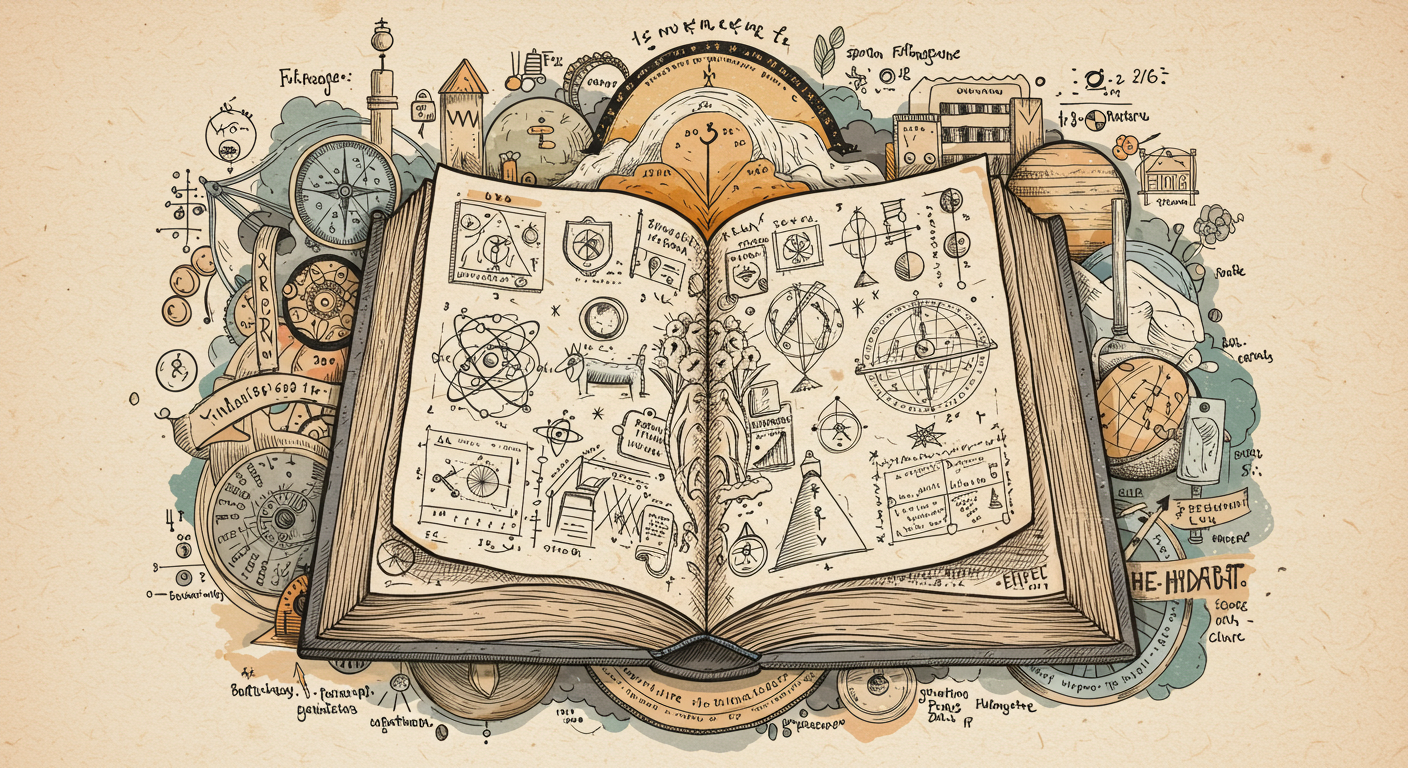


コメント